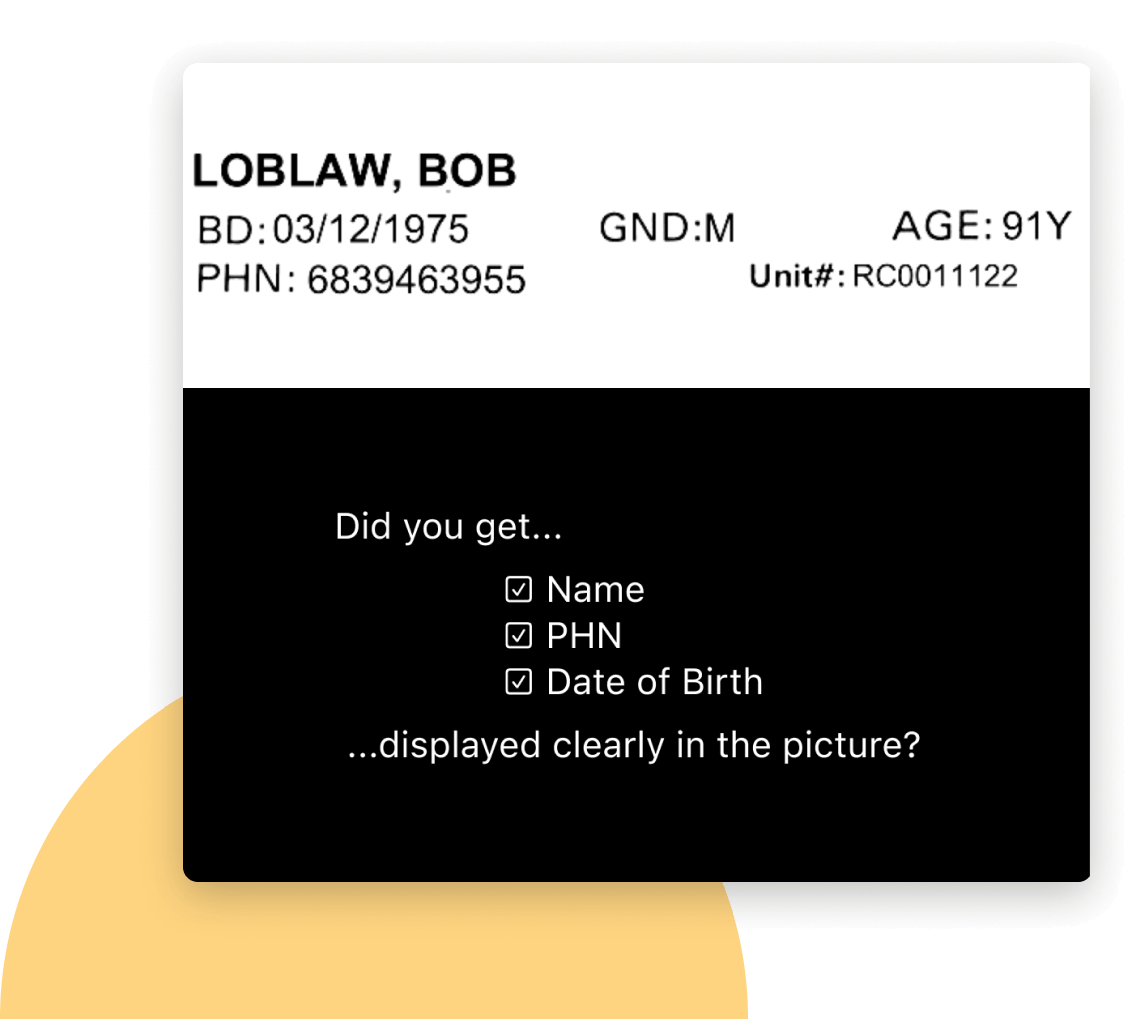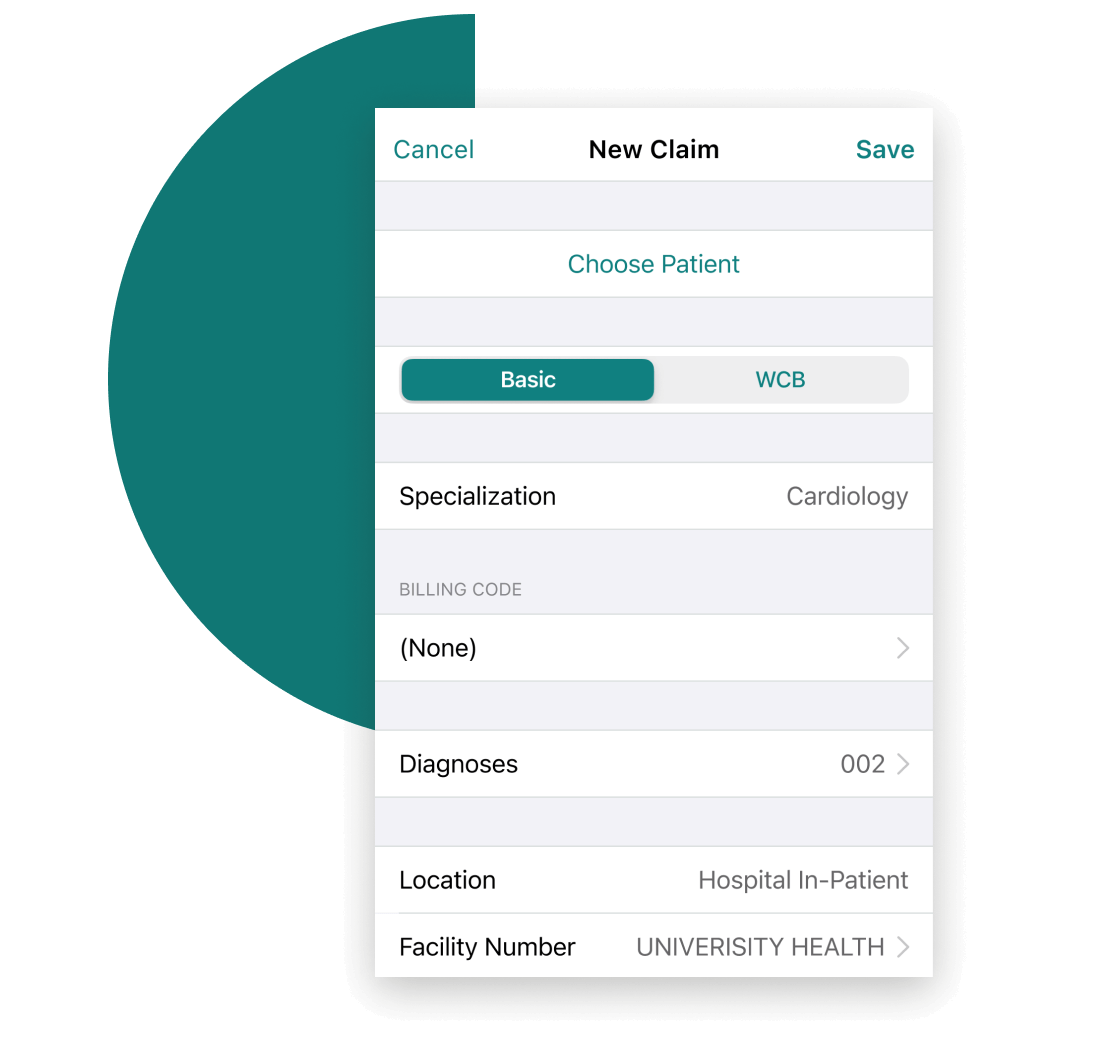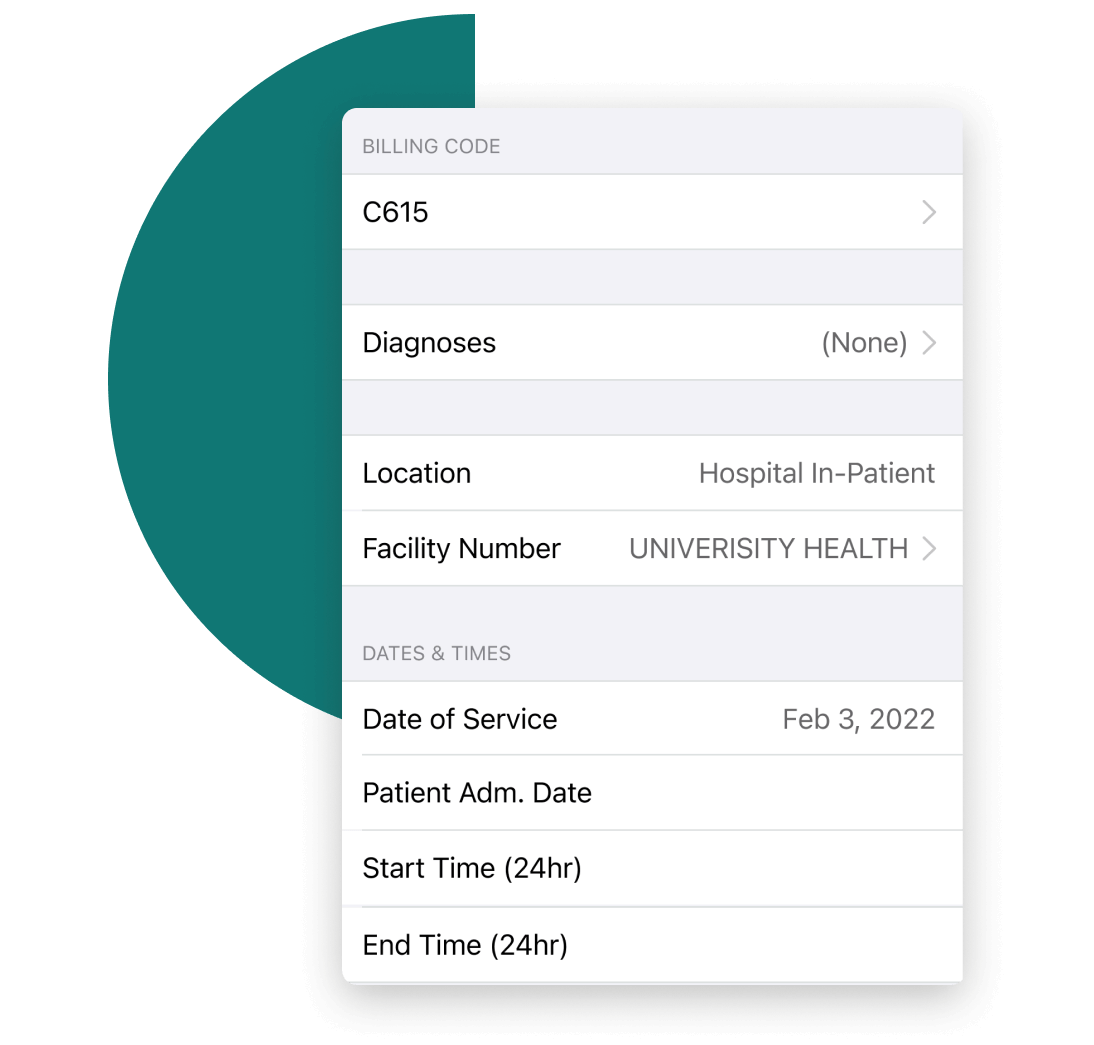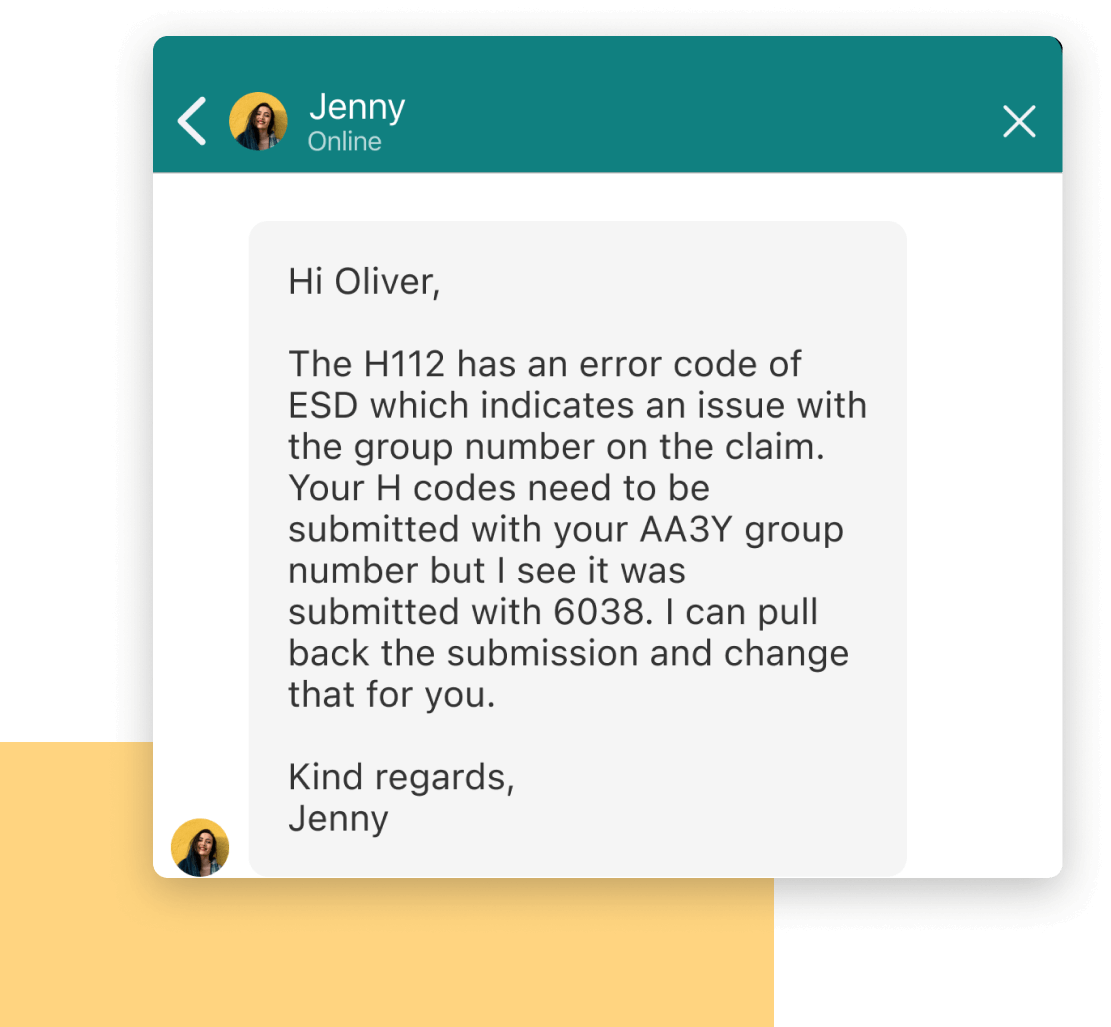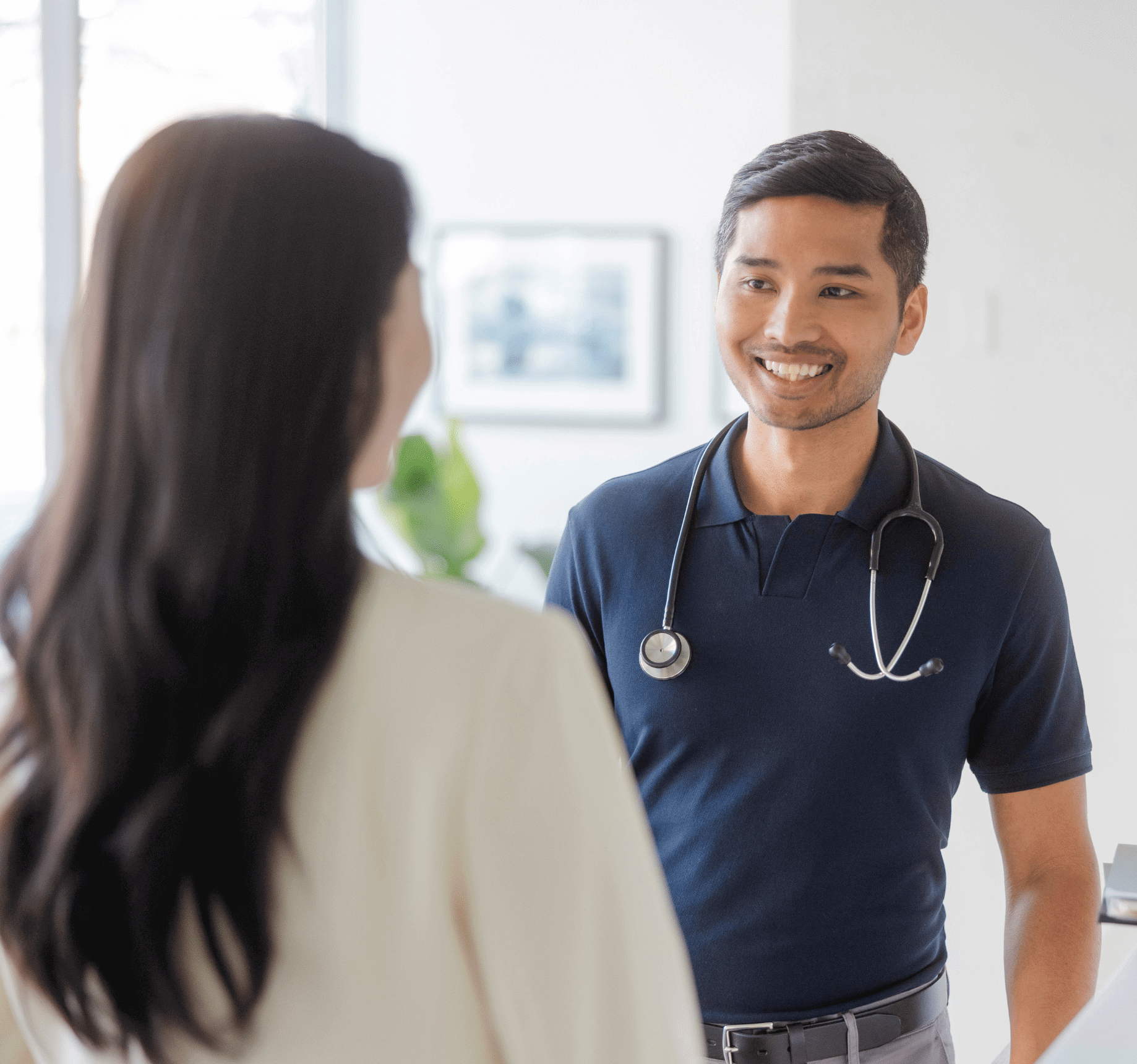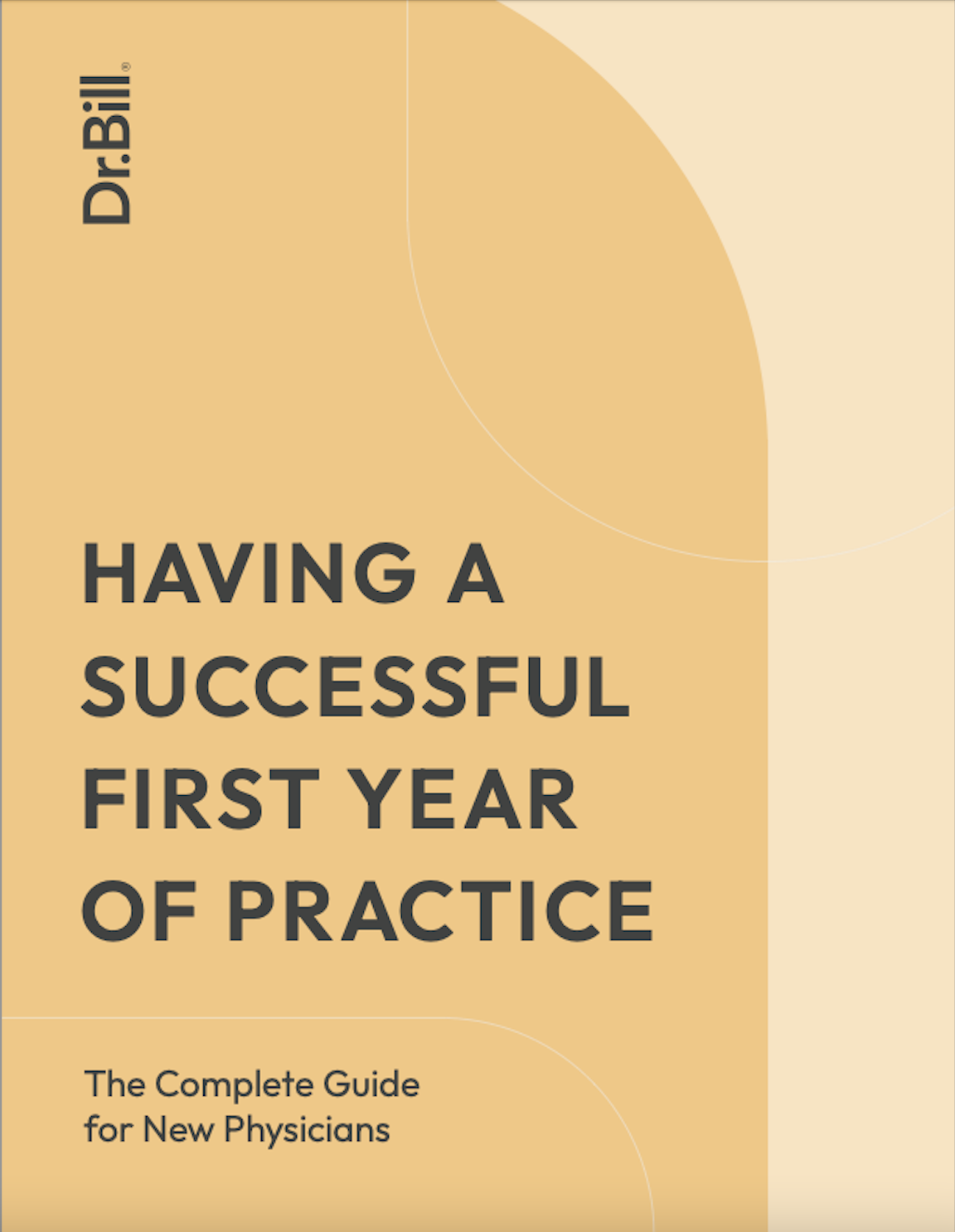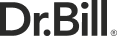Not always comfortable asking a senior physician or a colleague your billing questions? Get ongoing guidance from billing specialists on our Comprehensive Plan.
Ease the pain of medical billing with Dr.Bill.
MEDICAL BILLING SOFTWARE FOR OHIP, MSP & AHCIP
Medical billing is difficult. In fact, it can be a real pain—especially for new physicians who didn’t learn about it in medical school. So join the 17,784 Canadian physicians who trust Dr.Bill’s experienced agents to help them bill quickly, accurately and confidently.
Plus, get started with a $150 credit1 on our Comprehensive Plan.

-
Your billing experts have excellent province-specific experience and it’s reassuring to talk to someone who is super knowledgeable.
Alex Chesley, Family Medicine -
I am a one-person team, so it is invaluable to me that Dr.Bill offers a billing support team. It’s like having my own medical billing assistant whenever I need help.
Dr. Daffer Ghanim, Emergency Medicine
Learn to Bill with Experts by Your Side
-
Help With The Basics
From getting your billing number to entering your first claim, we’re here to help.
-
Hands-Off Rejection Management
Count on us to automatically correct and resubmit rejected claims on your behalf.
-
Scenario-Specific Support
DM our experts for help selecting all the codes that apply whenever you’re in doubt.
Features That Free Up Your Time.
-
![]()
Forget Manual Data Entry
Snap a picture of your patient label to auto-populate patient details right in your claim
-
![]()
Tap and Go On with Your Day
Submit claims in seconds with intuitive menus and favourited codes at the ready
-
![]()
Save Time with Built-in Rules
Prevent many common errors and rejections with guidance built right into the platform
-
![]()
Enjoy Billing Specialist Support
Get code coaching, claim optimization tips and rejection management on our Comprehensive Plan
First Steps to Start Billing in Your Province
Follow these 3 steps to start billing in Ontario:
- Register for an OHIP billing number
- Set up Go Secure
- Designate your billing service (E.G. Dr.Bill)
Waiting for your billing number?
No problem! You can still enter claims with Dr.Bill. Once you receive your billing number, add it to your account and we’ll automatically submit your claims to the ministry.
3 easy steps to start billing in British Columbia:
- Apply for an MSP billing number
- Connect your billing number to your billing service
- Set up direct deposit
Waiting for your practitioner number?
No problem! You can still enter claims with Dr.Bill. Once you receive your practitioner number, add it to your account and we’ll automatically submit your claims to the ministry.
Start billing in Alberta in 3 easy steps:
- Apply for your AHCIP Practitioner Number (Prac. ID)
- Apply for your Business Arrangement (BA) number
- Set up direct deposit
Waiting for your practitioner number?
No problem! You can still enter claims with Dr.Bill. Once you receive your practitioner number, add it to your account and we’ll automatically submit your claims to the ministry.
Get Started With a $150 Billing Credit
Try our Comprehensive Plan risk-free with a $150 credit.1
That covers up to $7,500 in billings!2 No credit card or commitment required. Cancel anytime.
FAQs
Can I use Dr.Bill if I don’t have my billing or practitioner number yet?
+
-
Yes! Simply sign up with Dr.Bill and choose "New Physician" (on the final details page).
You can input and save claims within Dr.Bill. Once you receive your billing or practitioner number, get it added to your account. When your account is fully set up with your number and payment information, we'll automatically submit your saved claims to the ministry for payment.
Are there any other fees?
+
-
We do not charge any other fees unless you expect to bill for specially insured patients, in which case there is a $15 admin fee for each claim/service code.
In which provinces is Dr.Bill supported?
+
-
Dr.Bill is currently available in Ontario, British Columbia and Alberta.
Can I sign up for Dr.Bill if I am a student or resident?
+
-
Yes! Simply sign-up with Dr.Bill and choose “Student” or “Resident” (on the final details page).
You can practice inputing claims on Dr.Bill without having to worry about accidentally submitting them. Claims can only be submitted with an active billing or practitioner number. Once you begin practicing, it is easy to add your billing or practitioner number to Dr.Bill, and submit your claims to the ministry.
How do I get paid?
+
-
You get paid directly through the Ministry of Health. You can set up direct deposit through the Dr.Bill platform so that payment goes directly to your bank account – otherwise, the Ministry will send you a cheque in the mail.
In order to set up your payment paperwork and connect your billing number to us (so we can submit claims to the Ministry), log in on the web and you’ll see a banner at the top of the page that asks you to ‘Complete your Payment Information’, just follow the prompts.
Can I cancel any plan at any time?
+
-
Yes. To cancel your account, contact our support team and we’ll close it down. Keep in mind that you’re only charged when you bill through our platform. If you’re taking a break or simply don’t need to use Dr.Bill right now - you can keep your account active and just use it when you need it.
Helpful Resources
Start here with some of the best e-Books, Learning Guides and articles, tailored to new Physicians.