Already an MDBilling.ca client?
It’s business as usual and you’ll still be using the same product you’ve come to know and trust for your medical billing. Click here to sign in to your MDBilling.ca account as you normally would.
Dr.Bill, MSP and Doctors of BC have worked together to provide a secure and easy way for you to submit your patient panel to the Provincial Attachment System (PAS). Simply follow the steps outlined below and reach out to us with any questions along the way.
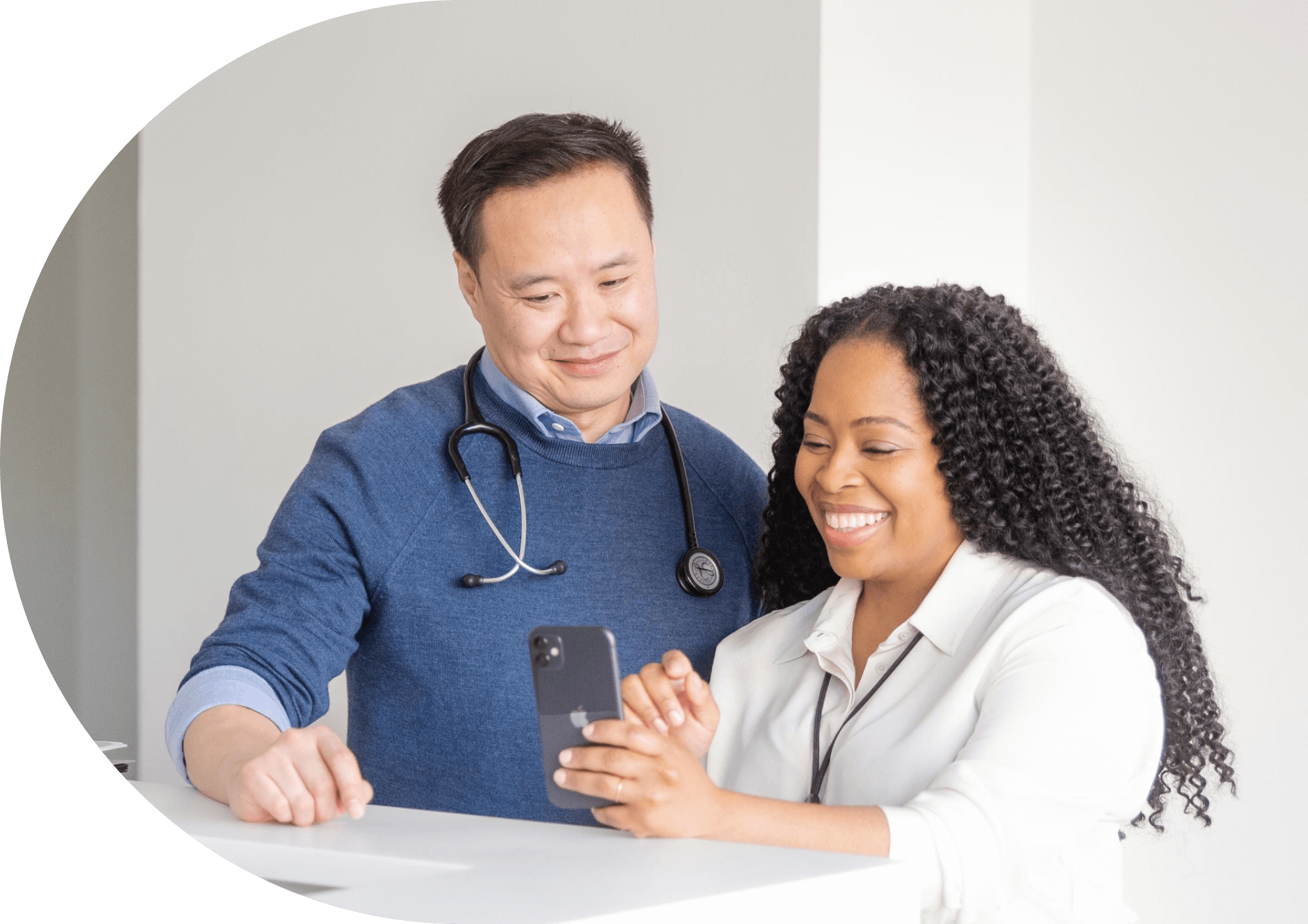
Create a Dr.Bill account to get started with your PAS panel submission. You don’t need to bill with us in order to submit your patient panel to MSP.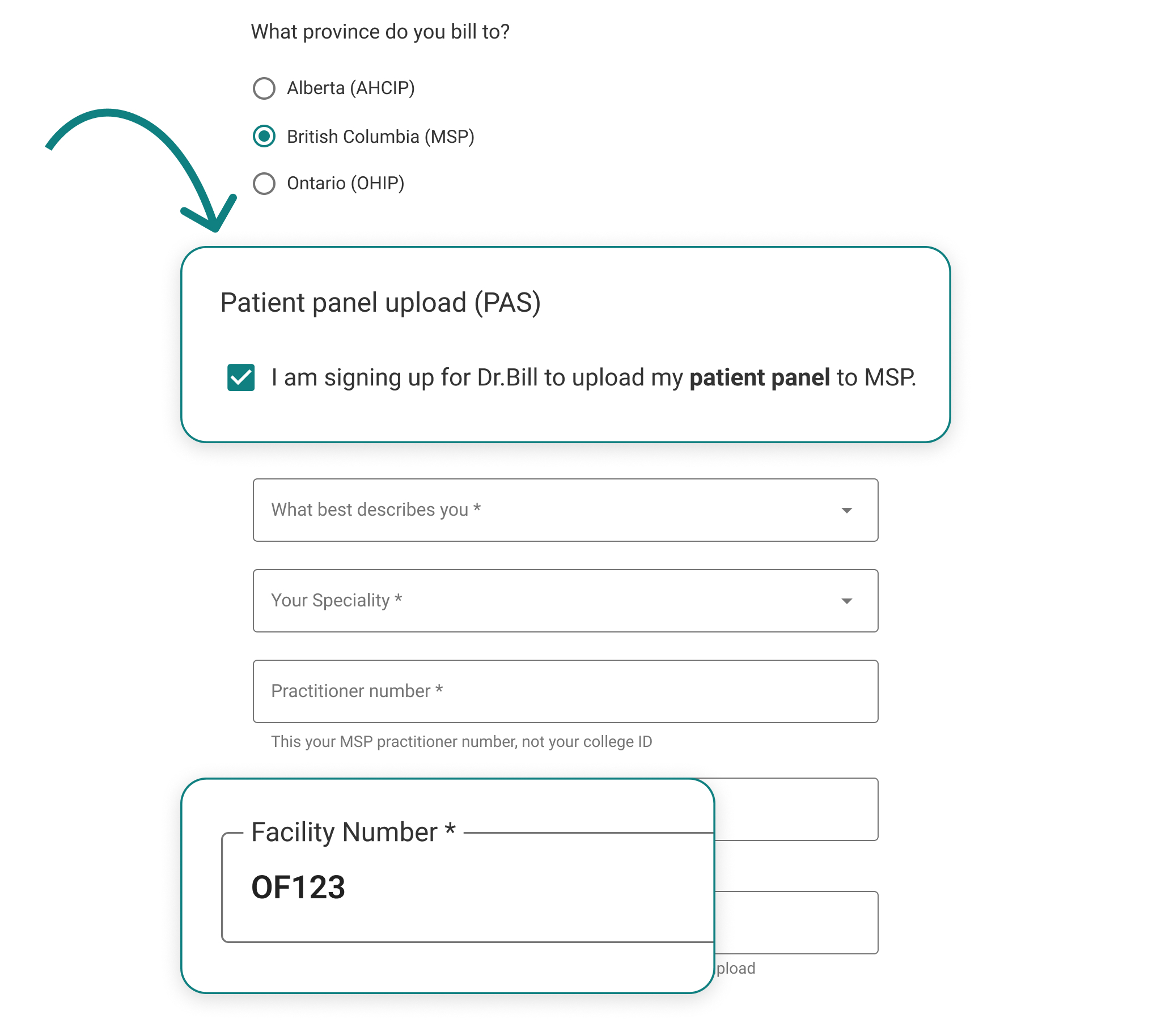
On the Patient Panel page, follow the instructions to import your file.
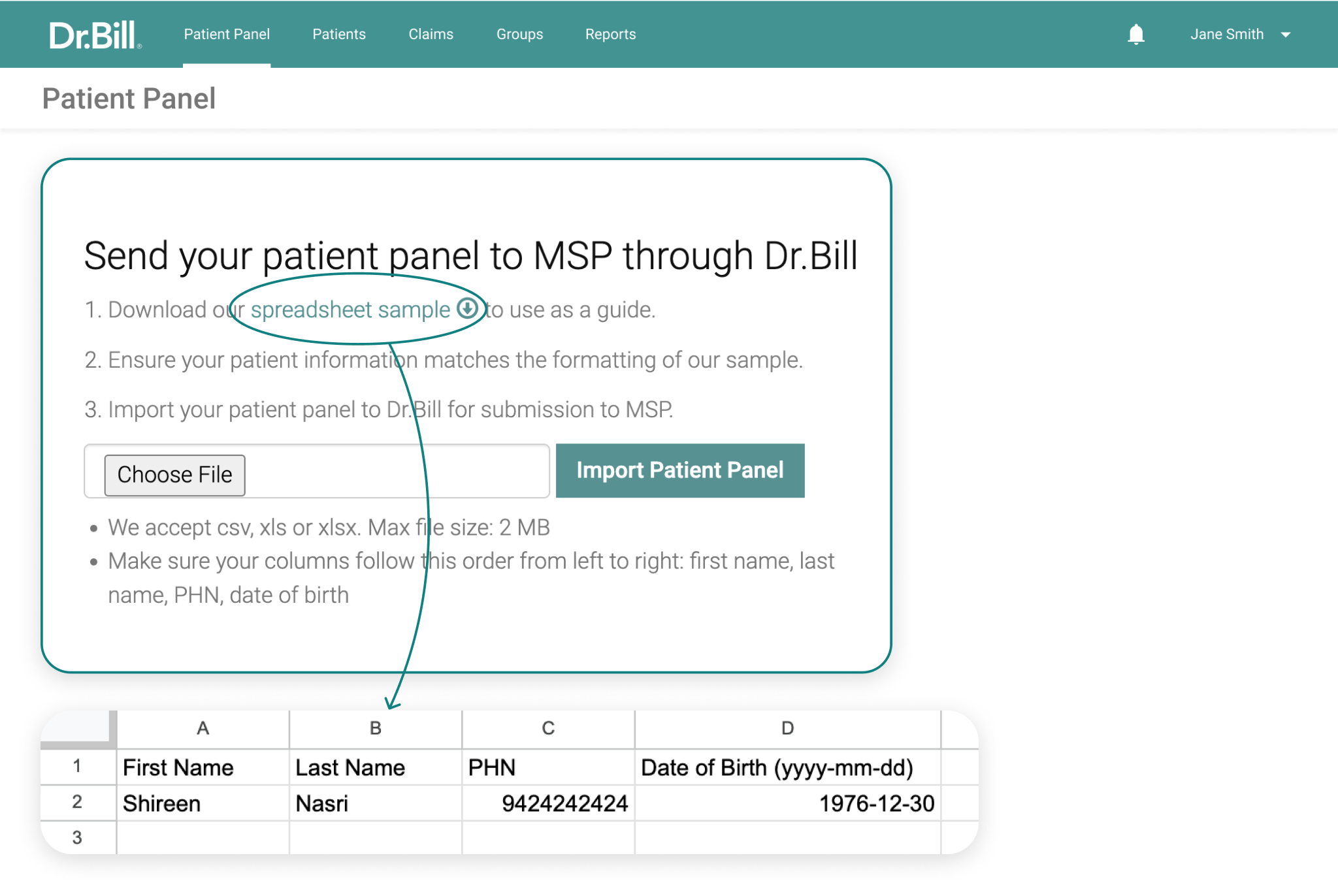
After you import your file, you will have the opportunity to review your patient panel before it gets sent to MSP. You will see two tabs: Valid Patients and Invalid Patients. Valid patients have passed an initial data entry check and are ready to submit to MSP. Invalid patients may have data entry errors or missing information. You can correct these errors by editing patient information right in Dr.Bill. Or, if most of your patients appear invalid, you may have a larger file error (such as incorrect column order). In these cases, you can correct the information in your original file and re-import the updated document.
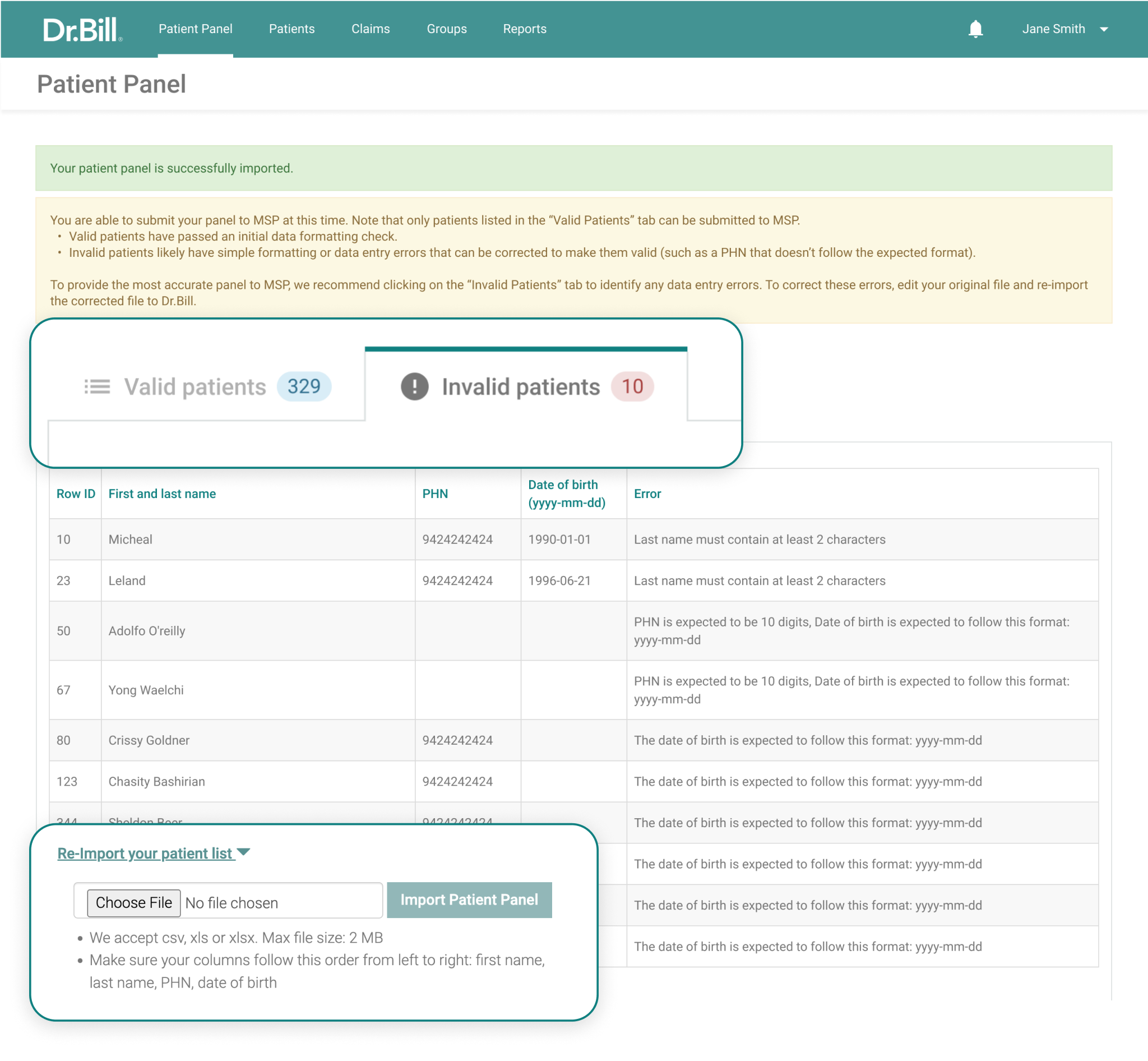
Based on volumes, MSP will review your patient panel and provide a response. Once MSP reviews your panel, you will receive a confirmation email. If any issues are identified, you will be able to log back in to your patient panel on Dr.Bill to access specific feedback from MSP and address any concerns. Please note, at this time you will not be able to edit or alter any patients who have been accepted by MSP. Panels will be populated into PAS within 3-5 weeks.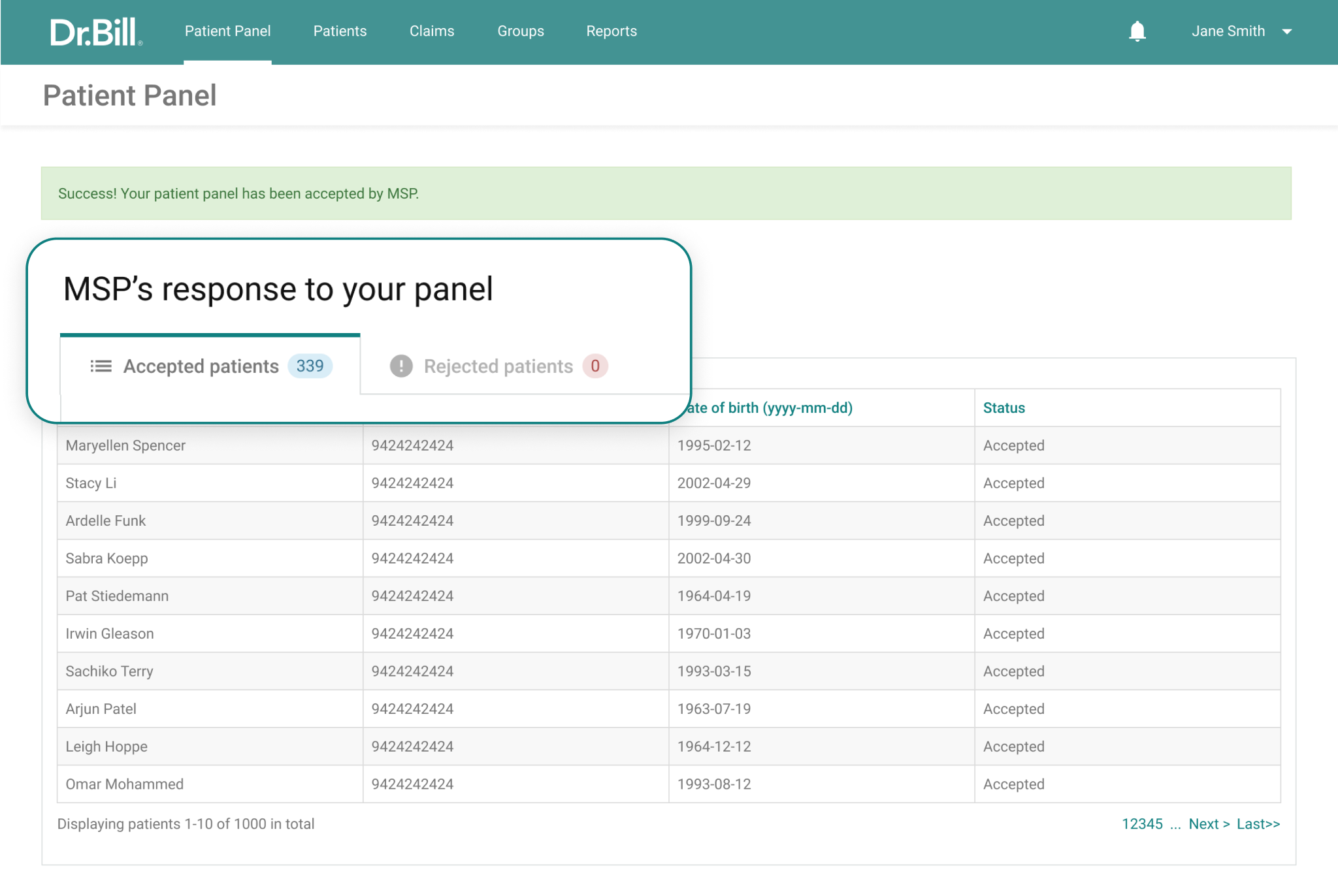
With your patient panel uploaded through Dr.Bill, it’s seamless to start billing with us.
No credit card or commitment required
No. The panel upload service is complimentary. You will not be prompted to provide any payment information.
Sign up for Dr.Bill to access the patient panel submission service. You will be asked to:
Once you choose British Columbia, you will see a checkbox that says, "I am signing up for Dr.Bill to upload my patient panel to MSP." Check this box to continue to the panel submission service (vs. our billing solution).
Dr.Bill takes the privacy of patients and providers very seriously. Only employees who require access to health information to facilitate the patient panel submission services can access the patient information collected. Dr.Bill has strict privacy policies and uses secure bank-grade encryption to protect patient and provider information. All patient health information is encrypted and stored on private and secure RBC-owned servers and stored for the length of time required by provincial and federal law.
If you have more than one facility number, please contact HealthBCSupport@phsa.ca before signing up for Dr.Bill. The Provincial Health Services Authority must provide you with additional details to ensure accurate panel uploads.
Create a file of your empanelled patient data in .csv, .xls or .xlsx format (must be 2MBs or less in size).
Your file should contain the following information in this column order from left to right:
Need help? Refer to our sample patient panel spreadsheet.
There are a number of resources located on the Doctors of BC website here, including Report By Templates and how to use them. If you require additional support, please submit a service request here to get connected to the Practice Support Program.
An “invalid patient” error simply means there is likely a formatting or data entry error (such as a PHN that doesn’t follow the expected format). Each “invalid patient” will have an associated reason to make corrections easy. To correct invalid patient errors, you can edit patient information right in Dr.Bill.
Are most of your patients invalid? Check to ensure your original file was formatted in this column order from left to right: first name, last name, PHN, Date of Birth. For larger issues with your panel upload such as this, you can update the information in your original file and re-upload your corrected file to Dr.Bill.
Tried all of the above and still encountering invalid patients? Use the chat feature in Dr.Bill and we will be happy to assist you.
While you don’t have to correct every invalid patient error, it is important to ensure you are submitting an accurate list of empanelled patients. Only patients marked as “valid” are submitted to MSP. Patients marked as “invalid” are NOT submitted and will therefore not be part of your patient panel submission. If you have questions about who to include on your list of empanelled patients, please contact HealthBCSupport@phsa.ca.
Once you submit your panel, we will provide you with an estimate of when to expect a response from MSP based on the current volume of panels being submitted. You will receive an email once your panel has been reviewed by MSP so you can log back into Dr.Bill to view the details of MSP’s response. If MSP has rejected any of the patients on your panel, you will have the opportunity to correct any errors and resubmit those patients.
If MSP rejects any of the patients on your panel, you will see these under a “rejected” tab. Each rejected patient will be accompanied by a reason (e.g. patient and PHN do not match).
To correct rejections from MSP, you can edit the patient information right in Dr.Bill and re-submit these edited patients to MSP.
If you have questions about who to include on your list of empanelled patients, please contact HealthBCSupport@phsa.ca.
If you are on the Longitudinal Family Physician payment model, please refer to the LFP Payment Model section of the Doctors of BC website here for an overview of how the panel payments are calculated.
Absolutely! Billing is fast and easy with Dr.Bill. Simply click to chat with us when you’re logged into your panel or contact us anytime at hello@dr-bill.ca. (Ask us about our $150 signup credit and preferred rates for RBC clients!)
Already an MDBilling.ca client?
It’s business as usual and you’ll still be using the same product you’ve come to know and trust for your medical billing. Click here to sign in to your MDBilling.ca account as you normally would.
Looking for MDBilling.ca?
You’re in the right place! Dr.Bill and MDBilling.ca have come together to make it even easier to find the right codes, submit claims and get paid.