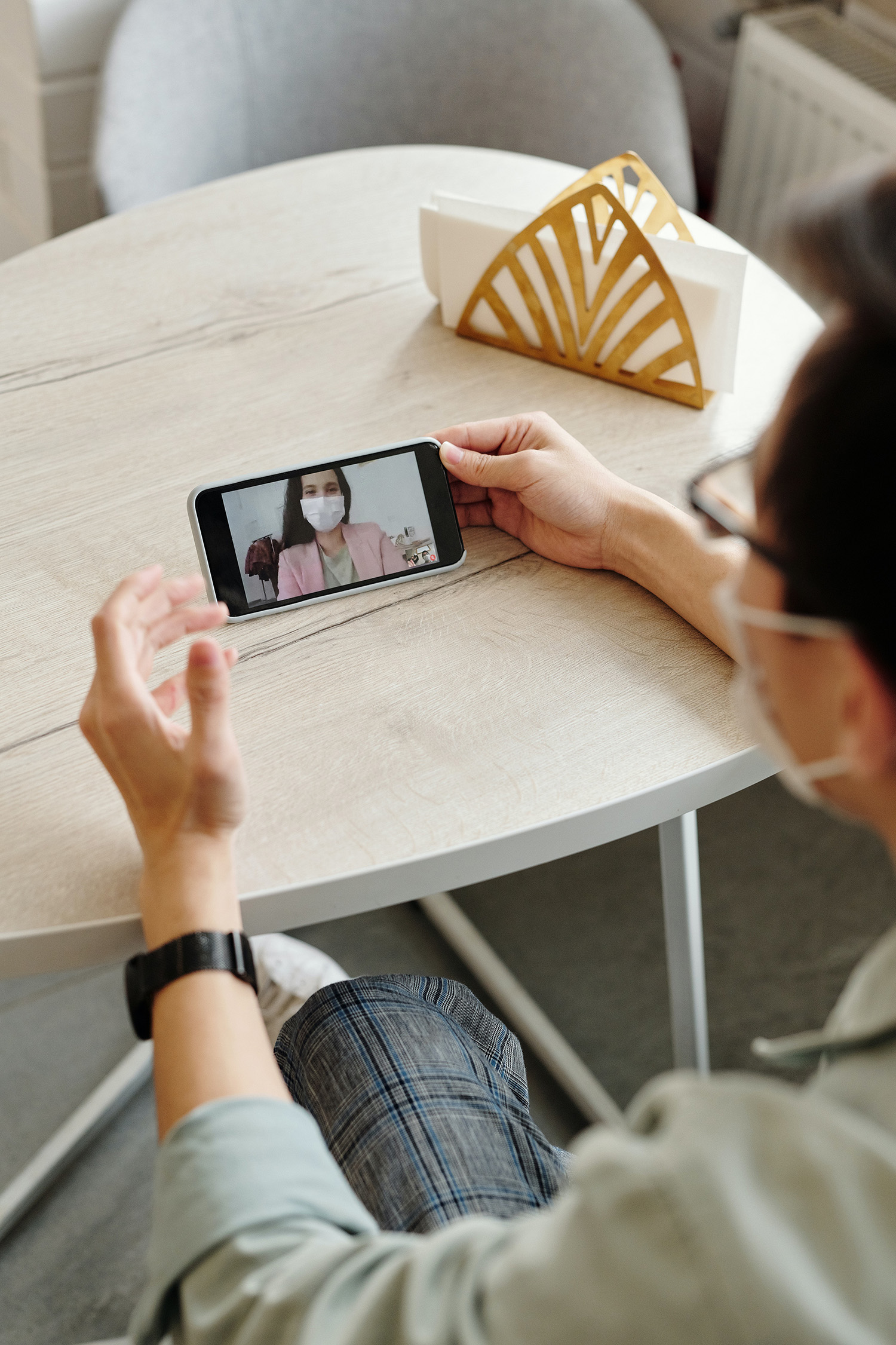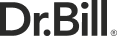Although many industries have quickly been able to move to virtual, medicine has been on the slower end of the digital switch. While the global environment might have left many physicians no choice but to take things online, it can sometimes be tough to know how to get started. Will you use your personal laptop? Will you keep a workstation both at home and at the office? What are the tools, software systems, hardware upgrades, and other equipment that you’ll need to start a virtual office?
While going virtual can be quick and easy, there are almost as many options for how to set up your digital practice as there are when setting up a physical clinic, so it’s always a good idea to do your research. Here are some things you need to get started:
1. Set up Your Workstation
Depending on the patient requirements of your clinic or practice, you might want to consider setting up an online workstation both at home and at the clinic. If you’re planning on taking 100% virtual patients then this is a step you might not have to worry about, however, most physicians in Canada are taking on a mix of virtual and in-person clients. In this case, it may be a good idea to set up a workspace in both locations – if you’re planning on a whole day of virtual patients, it may make sense to avoid the office entirely. However, if you’re taking on just one virtual patient in your day, it may be easier to take the call without leaving your practice. Although it might be more costly to set up two workstations, if you’re running a mixed practice with both in-person and virtual clients it is highly recommended, since the ease and flexibility you’ll create for yourself will far outweigh the cost of setup.
Whether at home or in the office, a good workstation will have a few key components: a neutral, professional background, a closed door or other privacy measure, and the necessary computer equipment to support video calls. If there are windows in your office or room, make sure to face them so you get the best lighting and don’t have a problem with exposure – the same goes for flipping on a light or overhead lamp, and it’s also a good idea to check for any unexpected noise sources like construction, busy streets, or next door neighbors.
The idea of a virtual practice is to provide the best approximation you can of an in-person visit, so maintaining a quiet and professional environment can put your patients minds at ease. Hang up diplomas or other medical decor in your home office, and get a comfortable chair – while a standing desk might sound great for your cardiovascular health, it will only work for video calls if you’re steady on your feet!
2. Get the Right Hardware
While most computers used and sold today are capable of handling a video call, if you’re looking to make virtual care part of your practice it might be a good idea to upgrade your equipment. Generally, computers anywhere from 3-5 years old can handle the demands of modern video chatting software. Laptops from this time period typically have good quality audio and video capabilities built in, although desktop users will need to buy theirs separately.
If your computer doesn’t have a webcam built in, or if you want to increase the quality of your video experience, you can check out some options for cameras online or in your local electronics store. Tech Radar has compiled a listing of good options, but keep in mind that you won’t necessarily need a streaming quality webcam in order to get a good picture – sometimes a base model with a low price point can do the job just as well.
Dual screens are a good idea both at home and at your office, as they will enable you to have the patient’s chart or other notes up on your computer at the same time as your visual image of the patient. If you do have a setup like this, keep in mind that you’ll need to have the camera or webcam above the patient’s face, and not the chart – positioning yourself in this way gives them the impression of eye contact and the ‘face-to-face’ experience.
Finding a good dual screen for video conferencing shouldn’t be difficult or expensive either. Unless you’re planning to use your computer for other hobbies, like gaming or graphic design, a basic screen will get the job done. If you’re not interested in spending your time comparing technical specifications, choose a monitor on sale or do some research – Consumer Reports has a free buying guide, and sales associates in your local electronics store should be able to point you in the direction of a good option.
3. Check Internet Speed & Bandwidth
Choppy audio or video on your calls is the result of slower internet speed or choppy bandwidth, not necessarily the computer or software you’re choosing to use. When setting up your workstation, it’s a good idea to test the speed of your internet connection by going to a site like speedtest.net – clicking ‘go’ and waiting for the results to calibrate will let you know whether your internet speed is good to go. Anything above 10 Mbps will be fine for video calls.
If you’re losing internet speed or experiencing disruptions in your video or sound quality, there could be a few different reasons why. If you’re working from home other devices in your network could be hogging all the bandwidth – for example, your children or spouse watching Netflix, or other software running on your computer. If this isn’t the case, it could be slowdowns or blockages from your internet provider themself, as some areas have spottier coverage than others. Call your internet provider if you’re not getting the results you expect, and double check that no one else is using your wifi before you hop on your next video call. Your patients will thank you!
4. Choose a Virtual Care Tool
When it comes to video conferencing software, virtual care tools, or other ways to see your patients digitally, there are a few reasons to think carefully about what you want to use before you get started. During the COVID-19 pandemic, physicians are permitted to conduct and bill for appointments over the telephone with no video component. However, as digital care is likely to continue long after the pandemic ends, you’ll need to start thinking about options that include video.
In addition, certain software and video conferencing services are regulated through the Personal Information Privacy Act (PIPA) and offer an integrated way to get patient consent.You’ll also need to think about what the best option is for your patient. Good software should be easy for patients to use, allow you to get electronic consent, and be ‘industry standard’ for use in medical practice. Here are some of the regulated options available for doctors:
Maple is marketed as a way for patients to talk to a doctor online free, but also has plenty of useful tools for physicians. Its multi-way video conferencing, medical charting, and messaging platform is robust and easy to use, and the services are offered all across Canada.
QHR is a secure patient messaging and video chatting platform for doctors. They provide access to Medeo Virtual Care, and are currently offering six months free for doctors in Canada.
ARYA EHR offers a virtual clinic platform that gives physicians in Canada access to electronic medical records, secure video appointments, and online booking.
Telus offers doctors options for video visits, patient messaging, online booking, and appointment reminders through their EMR offerings. They also offer a standalone video conferencing software – REACTS – which is available to download for free.
Think Research’s virtual care portal is another secure video conferencing program to use for your patient visits – similar to the others, it allows you to have secure video appointments and is fully integrated with several of the most popular EMR options.
Microquest’s secure messaging system can be integrated with any EMR and allows you to communicate securely with your clinic staff, healthcare professionals, and other physicians.
Unregulated options – those that are not PIPA compliant – can be used during the pandemic only when access to other means of connecting to patients is unavailable. Apple’s FaceTime, Microsoft’s Skype and Teams, regular email or text, Google Hangouts, WhatsApp, Doxy.me (offers a virtual waiting room), or Signal while all offer ways for you to communicate with your patients virtually.
Conclusion
Keep in mind that even for the tech savvy, switching to virtual practice can be a bit of an adjustment. Remember to do your research and test your internet, software and hardware components beforehand, and leave yourself a little extra time between appointments if you think you’ll need a digital tune-up. If all else fails, remember that there’s no shame in asking for help from tech-savvy family members or colleagues in setting up your new office – once you get everything together, you’ll be amazed at how smoothly your virtual office can run!
This article offers general information only and is not intended as legal, financial or other professional advice. A professional advisor should be consulted regarding your specific situation. While information presented is believed to be factual and current, its accuracy is not guaranteed and it should not be regarded as a complete analysis of the subjects discussed. All expressions of opinion reflect the judgment of the author(s) as of the date of publication and are subject to change. No endorsement of any third parties or their advice, opinions, information, products or services is expressly given or implied by RBC Ventures Inc. or its affiliates.
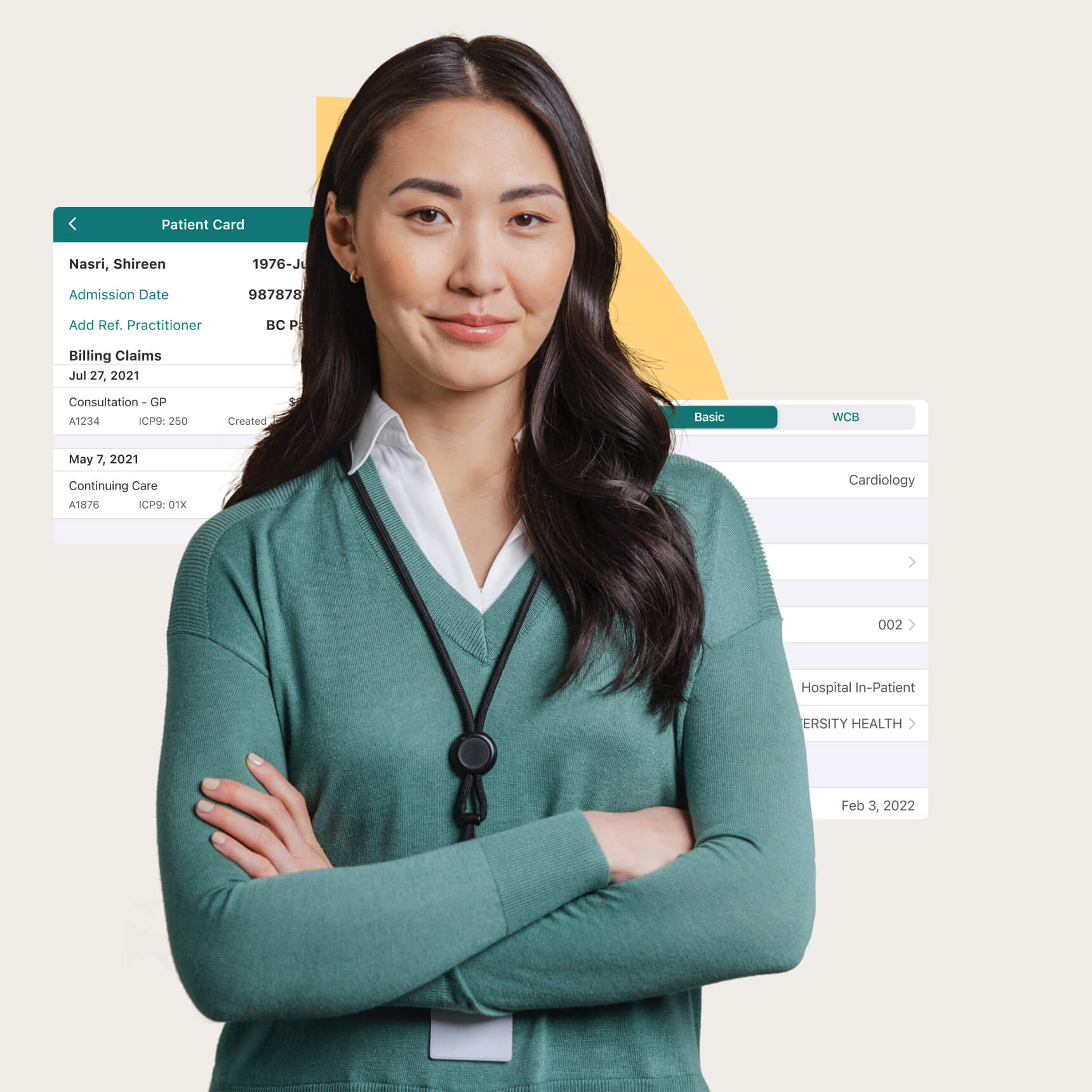
Claim Your $150 Credit!
Get a $150 Credit when you sign up for Dr.Bill*. No credit card required.
*Terms and conditions apply.